Elegant CMS
Adding Tables
Add tables to your content to display more complex data such as product and pricing information, or street addresses. This guide will show you how to add tables to your content using the text editor.
Below is an example table:
Title | SKU | Price |
Sample Product A | ABC-123 | $19.99 |
Sample Product B | DEF-456 | $4.50 |
Sample Product C | XYZ-987 | $10.00 |
Adding Tables
To add a new Table to your document, start by typing a forward slash ‘/’ to trigger a slash command, and then select the Table option from the dropdown menu.

After selecting the Table option from the editor dropdown, a blank table will appear in the editor.

Adding and Deleting Columns
To add or delete a column, click the top of the last column of the table to activate the Columns dropdown menu.

Adding and Deleting Rows
To add or delete a row from a table, click the left side of the last row of the table to activate the Rows dropdown menu.